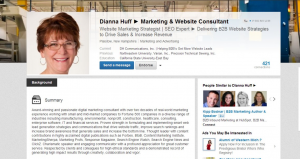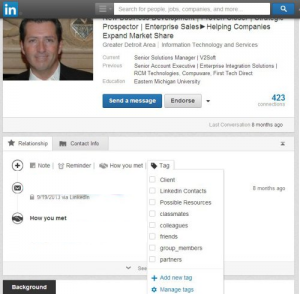16 Tips to Help Boost Your Linkedin Profile
Here are 10 interview questions you could ask, and why:
- Completeness
Make sure that every section of your profile has been completed and that there are no blank spaces or obvious gaps. Your LinkedIn profile is your online resume, so treat it with the same level of seriousness you would your normal resume. Here’s what you need to have completed to have an ‘All-Star’ status:
– You need to add your industry and location
– A current position
– Two past positions
– Your education information
– A minimum of three skills
– At least 50 connections
– A professional profile picture that represents your industry. This is critical for your LinkedIn success! Adding a profile photo could result in 14 times more profile views. So, if you are a Creative Director, you might want to have more of an edgier photo as opposed to a CEO, who would want to have a suit on in a traditional pose. Having the same picture on multiple social media channels like Twitter, Facebook, LinkedIn and Google+ will help build your personal brand. Whatever you do, don’t use a selfie, your company logo, you and your furry friend or something like the below photo. These types of photos could damage your personal brand, which defeats the whole purpose of being on LinkedIn. An ideal pixel size is between 200 x 200 to 500 x 500. If either width or height exceeds 4000 pixels, your photo will not upload.

– A definite “No” for a LinkedIn profile photo.
- Create Your Vanity URL.
. When you create your LinkedIn profile, the default URL that you get doesn’t exactly roll off the tongue. Instead of a URL with a million confusing numbers at the end, you need to create one like this: http://www.linkedin.com/in/lisadougherty. This URL is far friendlier from an SEO point of view and is a vital opportunity to have your profile rank higher in Google and to make it easier for people to find you. Go here and click “customize your public profile URL” on the right-hand side.
- Get Written Recommendations
It is still important to have written recommendations from colleagues, management, people you manage, vendors or customers, however, LinkedIn no longer requires three recommendations to have a complete status. It is still considered a best practice. Recommendations that are written for specific roles show up underneath each position in which they are written. They are very different from Endorsements and serve a different purpose. Each person that writes you a recommendation will have a thumbnail of their profile photo right next to their recommendation.
- Add Skills And Get Endorsements.
Endorsements are one-click acknowledgments from your network showing that you are being recognized for a certain skill. If you would like to learn more about Endorsements, check out this earlier blog post. The reason endorsements are important to your profile is for search results. The more endorsements you have for a specific skill, the more likely that you’ll come up in the search results when someone is searching for that skill. For example: I have 99+ people who have endorsed me for Social Media Marketing. When a hiring manager or recruiter is searching for people with the skill “social media marketing,” it is more likely that I will come up somewhere on the first few pages of the search results.
- Create Custom Links For Online Properties.
Don’t list the generic “website” but brand it with your company name or blog name to make those links more appealing to people who view your profile. For example, if you want to include a link to your blog, rather than choosing LinkedIn’s standard “Blog” anchor text, customize it to include keywords that indicate what your blog is about like, “Social Media Blog or BrandLove, LLC Blog.” This will help optimize your profile and drive Google PageRank to your other web properties. Each profile can display up to three website links like this, and they can be customized by editing your profile, clicking edit on your website links, and selecting “other” in the drop-down menu to customize the anchor text.
- Rearrange Your Profile.
LinkedIn enables you to reorder the sections of their profile in any way you prefer. When in edit mode on your profile, hover your mouse over the title of each section. Your mouse will turn into a four-arrowed icon, at which point you can click then drag and drop to another position on your profile. If you have won awards, for example, you may want to move these below your summary section.
- Search Engine Optimize Your Profile
You can also optimize your profile to get found by people searching LinkedIn for key terms with which you want to be associated. Add these keywords to various sections of your profile such as your summary, specialties, job title, career history and personal interests.
- Incorporate Branding Into Your Profile Background Image.
This is an expanded custom profile background image (1400 x 425 pixels) that is only available to premium members at this time. You can choose to either upload your own background image, keep the default blue gradient background, or select from a gallery of background images should you need design inspiration. As of right now, the new custom backgrounds are only visible on the desktop site, not on mobile devices. Whether or not this will be updated in the future remains to be seen. If you are interested in receiving the new profile early, you can submit a request to LinkedIn here. Signing up multiple times or contacting LinkedIn after you’ve signed up on the waiting list won’t enable the feature any faster.
- Use Keywords in Your Headline.
The headline is the first thing people see when they go to your LinkedIn profile. Unless you change it, your headline will appear as your current or last position held. Since this headline will appear in various places on LinkedIn, you want it to be more descriptive. The LinkedIn algorithm seems to put a lot of emphasis on the words used in the headline when ranking people, so make sure it includes your key attributes, benefits your company offers, or your geographic location if you serve a specific area. Thank you to Dianna Huff, President of DH Communications for allowing me to use a screenshot of her profile as an example.
- Add Projects.
I highly recommend adding a projects section to your profile, especially if you are a Consultant or Freelancer. By adding this section, it will allow you to name your project and input a URL. This then turns the title of the project into a hyperlink, leading the viewer to the project’s website and thus creating an inbound link. You can specifically relate your project to a position that you hold or have held. This can be a great way to show off your expertise in a current or previous position by showing viewers evidence that you know your stuff. The best part is that you can add “Team Members.” If you are connected to your collaborators on LinkedIn, you can add them here and their name will appear as a hyperlink to their LinkedIn profile.
- Join Groups.
Only 16% of LinkedIn members are in the maximum number of groups allowed (50). Find groups related to your industry or niche then make sure that you join them and, if at all possible, be an active participant in two or three of them. This will get your profile noticed by other industry contacts. According to LinkedIn, your profile is five times more likely to be viewed if you join and are active in groups. Just remember, if you’re going to participate in group discussions, groups are about COMMUNITY not YOU. You should participate by all means, but to support the community not sell yourself or your services. Did you know? If you’re a member of the same group as another user, you can bypass the need to be a first degree connection in order to message them. In addition, group members are also able to view the profiles of other members of the same group without being connected and more messaging and profile viewership capabilities. For best practices on group participation, make sure to read these tips from LinkedIn so you don’t get sent to LinkedIn jail. More on that in a future article.
- Build Your Network.
Once your profile is in good shape, work on building your network. Here are some things to keep in mind: when asking to connect with someone, use “we’ve done business together” rather than “friend.” Be sure to personalize any requests to connect with how you know the person or where you met or whom you have in common. If you do decide to try to connect with someone that may not know you well, be absolutely sure that you defend your network invite in the personal note section, such as saying you just purchased their book or saw them speak at a major conference. If you invite people to your network and they mark your invitation as someone they do not know, you will be banned (temporarily) from inviting new people to your network unless you know their email address.
- Use LinkedIn As A CRM Tool.
I know this really doesn’t fit into building your personal brand, but I thought this hint would be helpful as you’re building your network. You should know that LinkedIn has a feature that allows you to segment your connections. Once you’ve made the connection, make sure you “tag” them into certain folders turning LinkedIn into a very powerful CRM tool that allows you to target messages to individuals or groups of people. There isn’t an easy way to go back and tag your contacts except one by one, so I highly recommend doing this as you add more connections. Thank you to Joe Dougherty for the use of your profile.
- Add Media To Your Profile.
Images and/or documents add a visual appeal and will make your profile stand out among the rest. To add media samples to the Summary, Education, and Experience sections on your profile:
- Move your cursor over Profile at the top of your homepage and select Edit Profile. I highly recommend using Internet Explorer. I am not able to do this using the Chrome browser.
- Scroll down to the section you want to add a sample and move your cursor over the add media icon (looks like a square with a plus sign).
- Select Upload File if you’d like to display the media sample on your profile OR select Add Link if you want to link to content that exists on another web site. If you chose to add a link, type or paste the link to your content into the Add a link field. If you chose to upload a file, select the file from your computer. A picture of your file will display with pre-filled Title and Description fields. You can customize these fields. Here are the acceptable file formats: Documents: .pdf, .doc, .docx, .rtf and .odt Images: .png, .gif, .jpg and .jpeg and Presentations: .pdf, .ppt, .pps, .pptx, .ppsx, .pot, .potx and .odp. File size should not exceed 100 MB.
- Click Save. An update will appear on the homepages of your network, letting others know you added the media file or link unless you have this feature turned off.
- Jazz Up Your Profile With Symbols and Bullets.
Using bullets, symbols and visual cues in your LinkedIn profile will definitely help to make yours stand out from the crowd in a positive way especially if you use them conservatively. Like anything else, just make sure you don’t get too crazy or too cute with your choices in symbols. And, most importantly, make sure you don’t overuse them. You don’t want your profile to appear unprofessional. This will cheapen your personal brand, which you’ve worked so hard to fine tune.
- Showcase Awards, Volunteer Experience, Organizations and Causes You Care About.
What you do out of the office says as much about you as anything else and also contributes to a higher search ranking. In fact, according to LinkedIn, 42% of hiring managers surveyed said they view volunteer experience equal to formal work experience.
This posting is edited from a Lisa Dougherty Article